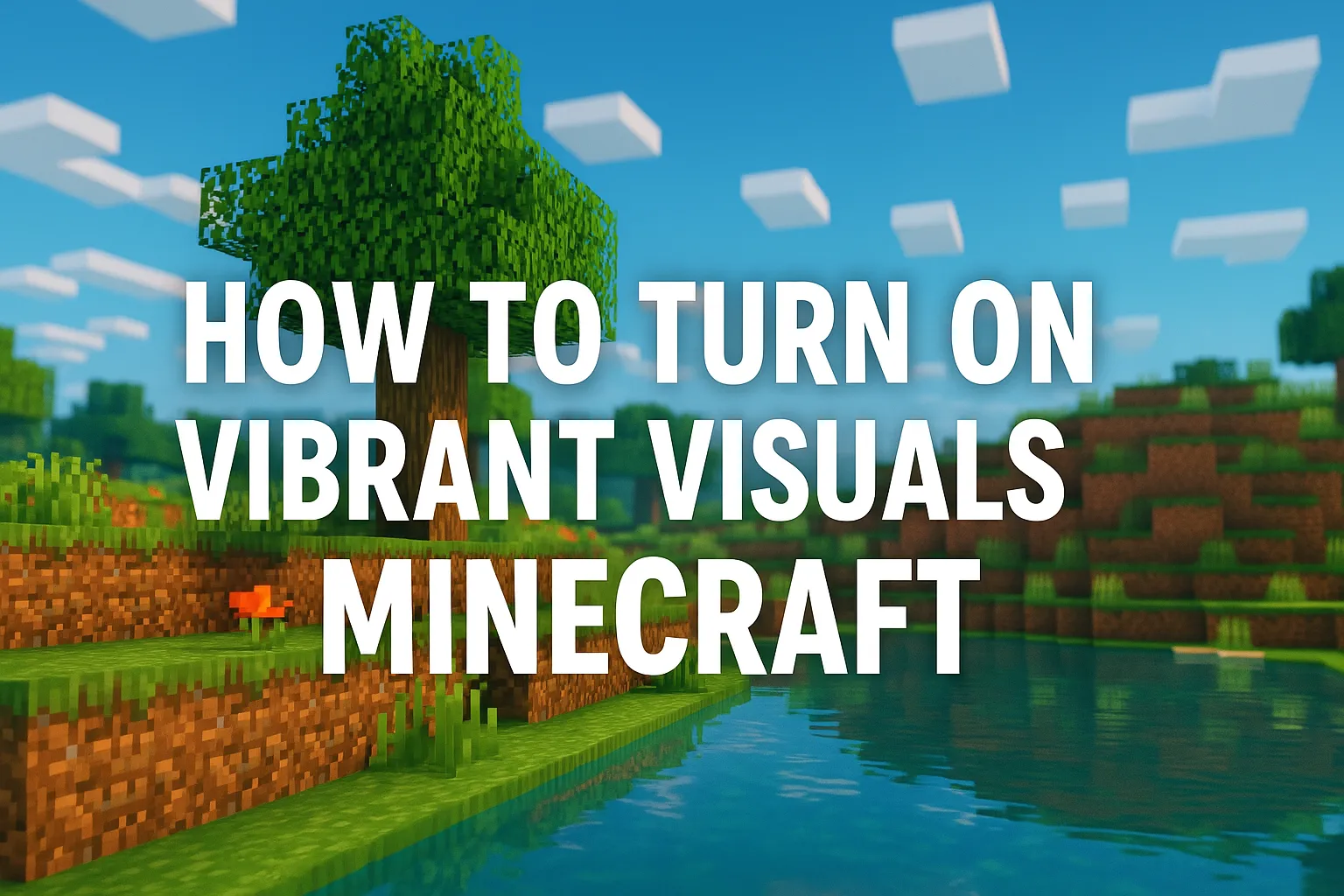
How to Enable Vibrant Visuals in Minecraft
Minecraft’s default visuals can be a bit plain, but if you want to make your game world more lively and vibrant, it only takes a few simple steps. Let’s talk about how to enable “vibrant visuals” (i.e., enhance the visual effects) to make your blocky world look more exciting!
1. Check Your Game Version
First, make sure you know whether you’re playing the Java Edition or the Bedrock Edition, as the setup methods differ slightly. Java Edition offers more customization options, while Bedrock Edition is relatively simpler. This guide will cover both separately, so just follow the section for your version.
2. Vibrant Visual Settings for Java Edition
Adjusting visuals in Java Edition mainly relies on video settings and resource packs, and it’s super easy.
Accessing Video Settings
- Launch the game and go to the main menu.
- Click Options > Video Settings.
- This is the main area for adjusting visual effects.
Adjusting Brightness and Rendering
- Increase the Brightness. The default is 50%; adjusting it to 80%-100% will make colors brighter.
- Set Graphics to Fabulous!. This option enables more realistic lighting effects, makes leaves transparent, and enhances water reflections.
- Increase the Render Distance as much as possible, for example, to 12-16 chunks (depending on your computer’s performance). Distant scenery will appear clearer.
Add a Shader Pack
If you want even more vibrant visuals, basic settings aren’t enough. Installing a shader pack can dramatically enhance the effect.
- Download a shader mod, like OptiFine (get the latest version from the official website optifine.net).
- After installation, select the OptiFine profile in the game launcher to start.
- In Video Settings, click Shaders and load a shader pack you’ve downloaded (popular ones like SEUS or BSL can be easily found online).
- Once installed, sunlight will be brighter, water surfaces will shimmer, and shadows will be softer, maximizing the visual impact.
Try Resource Packs
Resource packs can also make colors more vibrant:
- In the Resource Packs menu, look for packs with high saturation, such as Faithful or Chroma Hills.
- Download them, place them in the game’s
resourcepacksfolder, and activate them.
3. Vibrant Visual Settings for Bedrock Edition
Bedrock Edition doesn’t have as many options, but you can still achieve good-looking visuals.
Adjusting Basic Settings
- From the main menu, go to Settings > Video.
- Set Brightness to 80%-100%.
- Enable Fancy Graphics and Beautiful Skies for more detailed leaves and clouds.
- Increase the Render Distance as much as your device allows, but be cautious on mobile or low-spec devices to avoid lag.
Use Texture Packs
- Go to the Marketplace and find free or paid texture packs, choosing ones with vibrant colors.
- Download and enable them in the settings; the game will automatically refresh, and the visuals will change immediately.
4. Hardware Support (Don’t Ignore)
Regardless of the version, vibrant visuals rely on hardware support:
- Update your graphics card drivers to the latest version. NVIDIA or AMD control panels also allow adjustments to color depth and contrast.
- If your computer struggles with high settings, slightly lower the render distance or turn off some fancy effects.
5. Test the Effects
After making adjustments, jump into the game. Find a sunny plains biome or a rainy forest to experience the changes in lighting and color. If you’re still not satisfied, you can fine-tune shader parameters or try a different, more vibrant resource pack.
Tips
- Using shaders in Java Edition might decrease frame rates. If you have an average PC configuration, choose lightweight shader packs.
- Bedrock Edition players can use third-party tools (like MCPE Addons) to import custom textures, but be cautious about the source’s safety.
Once you’ve done these steps, your Minecraft world will definitely become more vibrant and beautiful, making mining and chopping trees more motivating! Go give it a try!
